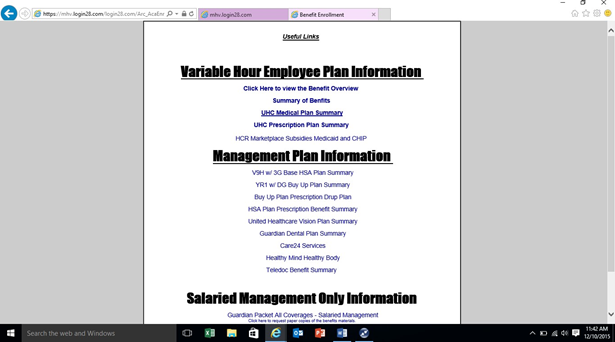Benefit Task – How to Enroll an Employee
Login to Eight. Click on My Task, then click on the Benefits-Name that you need to enroll. The employee must complete the process. Although you can answer questions, you must let the employee complete the process on their own.
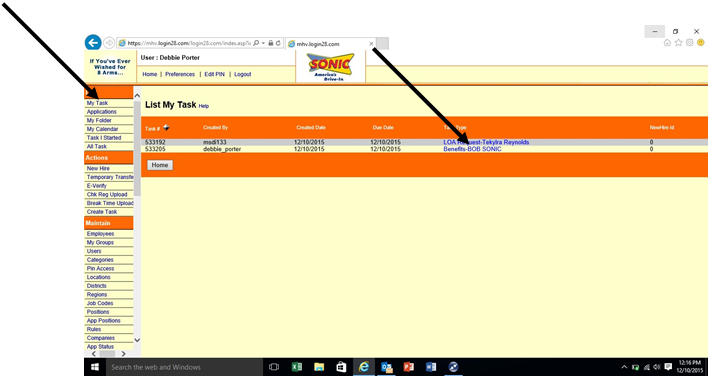
Employee reviews, makes necessary changes, enters password and clicks submit.
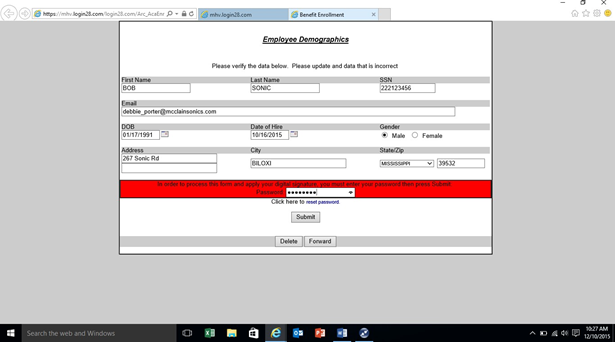
Employee must click on the Benefits Overview link, review and close that window. Employee reads cost information.
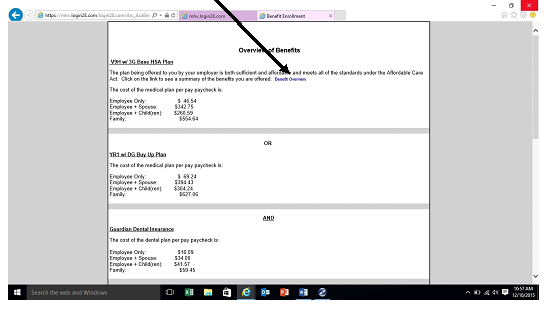
Employee must click on the “Summary of Benefits and Coverages (SBC) link, review and then close that window. Then mark BOTH acknowledgements, apply signature and click submit.
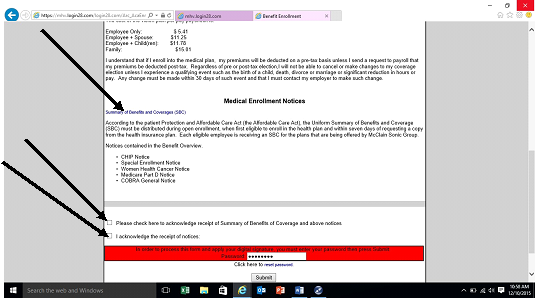
Employee reviews and accepts or declines, enters password and submits. If declining, choose a reason from the dropdown menu. If accepting, the next page will appear after clicking submit.
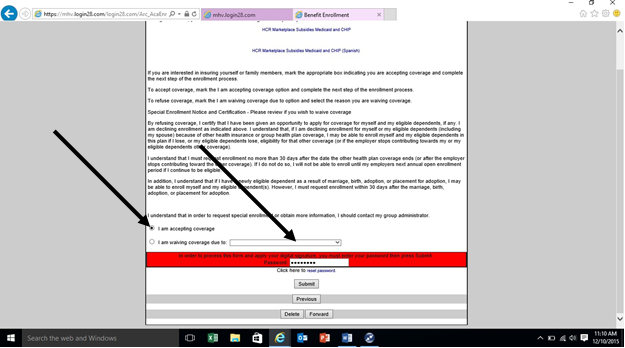
Employee will choose plan(s) and check the type of coverage. Employee must choose “I elect to waive this coverage” for each plan declined. If choosing dependent coverage, employee must enter required information.
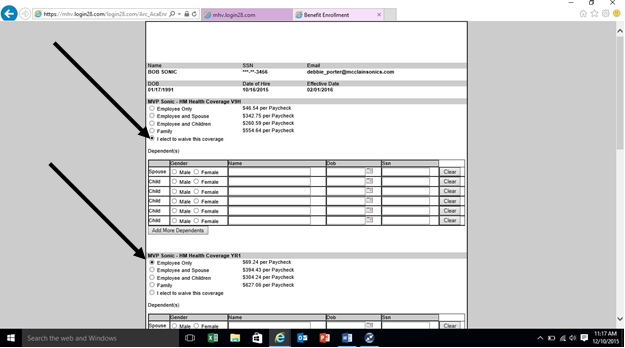
Employee completes the form and clicks submit.
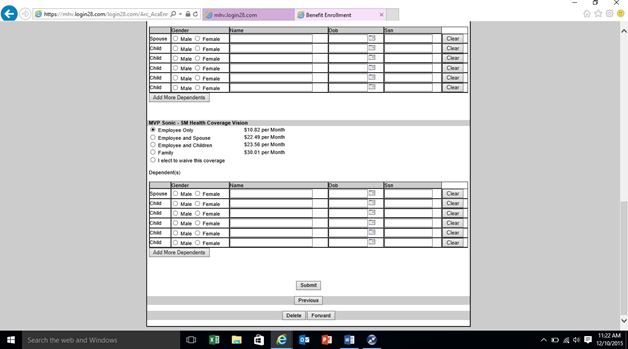
Employee reviews premium information and clicks submit. We collect a month in advance and we back bill to the effective date of coverage. Normally, that means the first deduction is 3 times the normal amount. In this example, the first deduction would be $174.00 for all plans selected and $58.00/pay check after that.
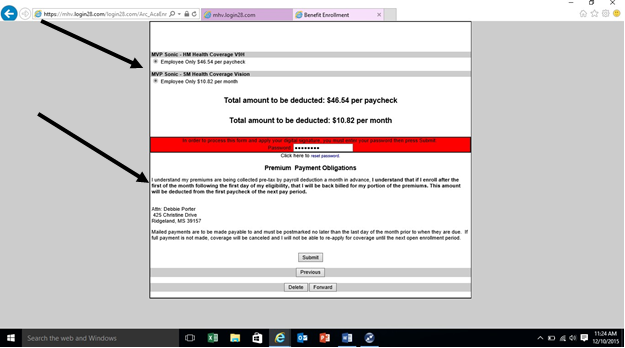
This is the last page. Employee can click on links to review plan information. No signature is required on this page. You can just close the window.