Create FSV File Instructions
Select Create FSV File, found under the heading of Admin. near the bottom of the left-side navigation
bar in Eight.
From here, select the date range of the file you wish to create, and then click on Create Export File.
Eight will then display a link to the file created; like shown below:
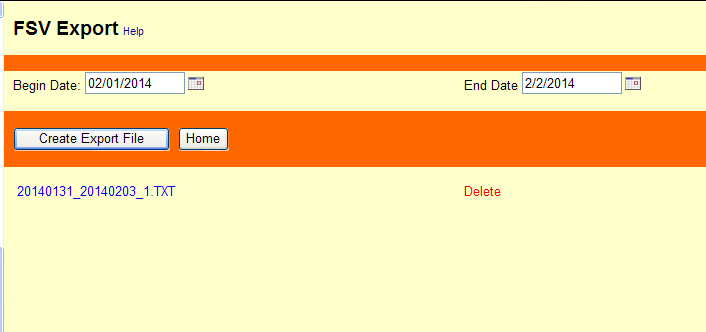
From here, move your cursor over the link in blue, and right click your mouse. You will see a menu
appear like the one below:
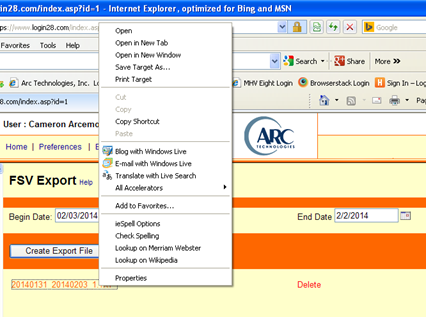
From this menu, click on Save Target As:
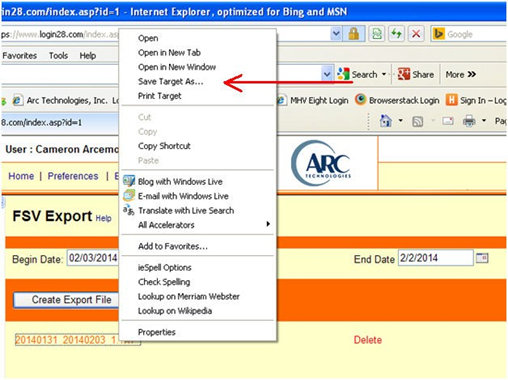
The window shown below will then open. From here you will first want to select the file folder in which you want to save the file to:
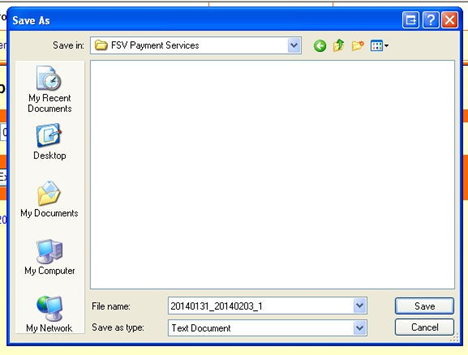
Next from this same window, you need to type “.csv” (do not include the quotations) at the end of the file name; then click on Save.
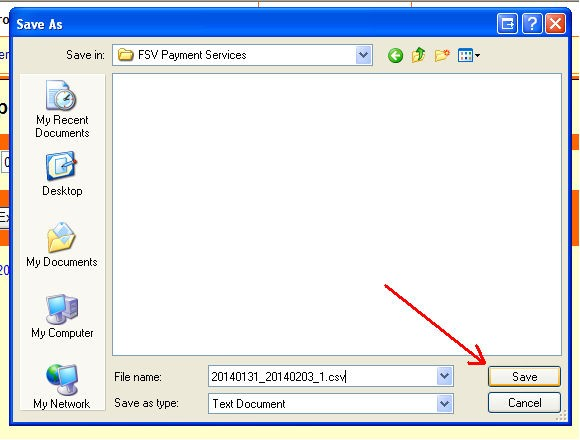
You do not need to Open the file after you have clicked on Save, your file is now ready for you to import into Connect. You merely need to log into Connect, go to Tools, select File Upload along left hand side, and then just remember to select “Register Instant Issue Card – Limited” from the File Type menu.