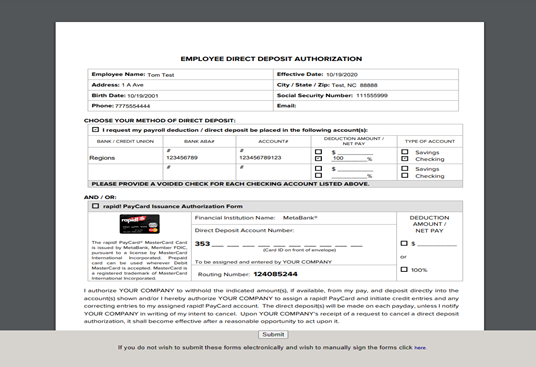Payment Selection (Direct Deposit – Pay Card)
The employee is first presented the choice of how to receive pay:

They need to check the radial button to the left of the option they prefer, then click the Submit button.
The next screen they see will depend on the choice, it will either be the Direct Deposit or Paycard.
Direct Deposit to Paycard
Below is the paycard enrollment screen that the employee will complete. The enrollment pre- populates all of the information that was completed in the demographics section. On this example, all the employee would need to enter are an email address and the 10 digit card ID.
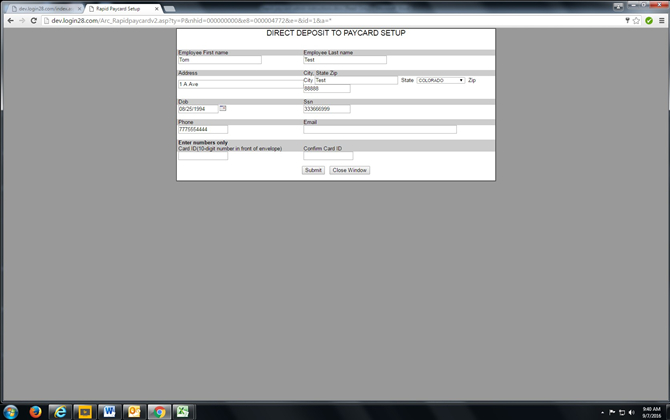
Below is the completed enrollment form. Once the employee clicks on the Submit tab the paycard enrollment is sent to rapid! to be registered.
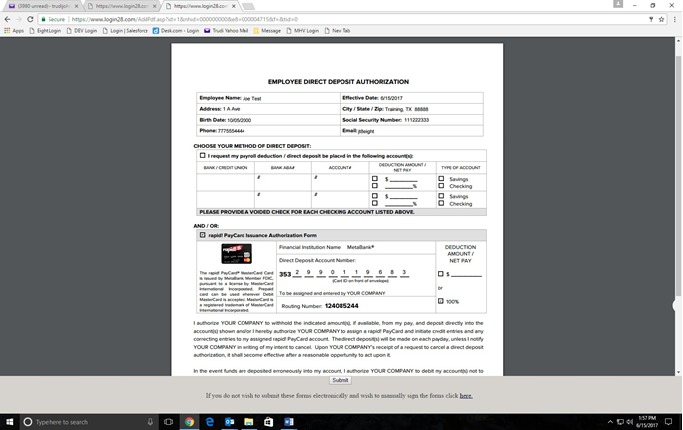
If there is an error when a paycard is entered, i.e. a non-existent or paycard number that has already been registered the following error will appear.
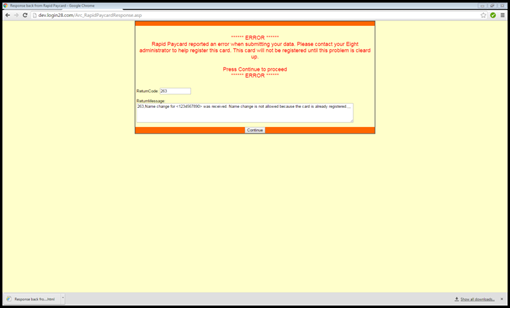
When the manager clicks on Continue the New Hire Form will close and the Task List screen will appear. At this point the manager will take the following steps:
- Click on the New Hire task in blue for that employee Click on Submit to get back to the forms section
- Enter their PIN and have the Employee enter their Password
- The Employee Payment Selection screen will appear
- Complete a new pay card enrollment using either the 10 digit Card ID from a new card or the correct 10 digit Card ID
Direct Deposit to Checking of Savings
Below is the direct deposit screen that the employee will complete. The enrollment pre- populates all of the information that was completed in the demographics section. On this example, all the employee would need to enter are an email address, bank name, routing number and account number.

Below is the completed enrollment form. Once the employee clicks on the Submit tab the employee will move forward to the next onboarding form.