How to Change an Employees ACA Designation
You must have the employee present to change their ACA designation.
- Click on “Employees” along the left hand navigation bar, under the Maintain section.
- List employees.
- Click on the employee you want to make change to.
- You will now see their employee profile.
- Top right of the page locate “Forms Requiring Signature.”
- Click on the drop down menu.
- Click on Define ACA Employment Type
- Login using “Employer Pin.”
- You will now see the “Employee Login” page.
- Have employee login using their password. (If they do not remember their password, click on “Can’t remember password?” “Click here to reset.” It’s denoted by the blue font.)
- You may be taken to the following screen. If so you will need to define the GIS and enter the “Employer PIN”.
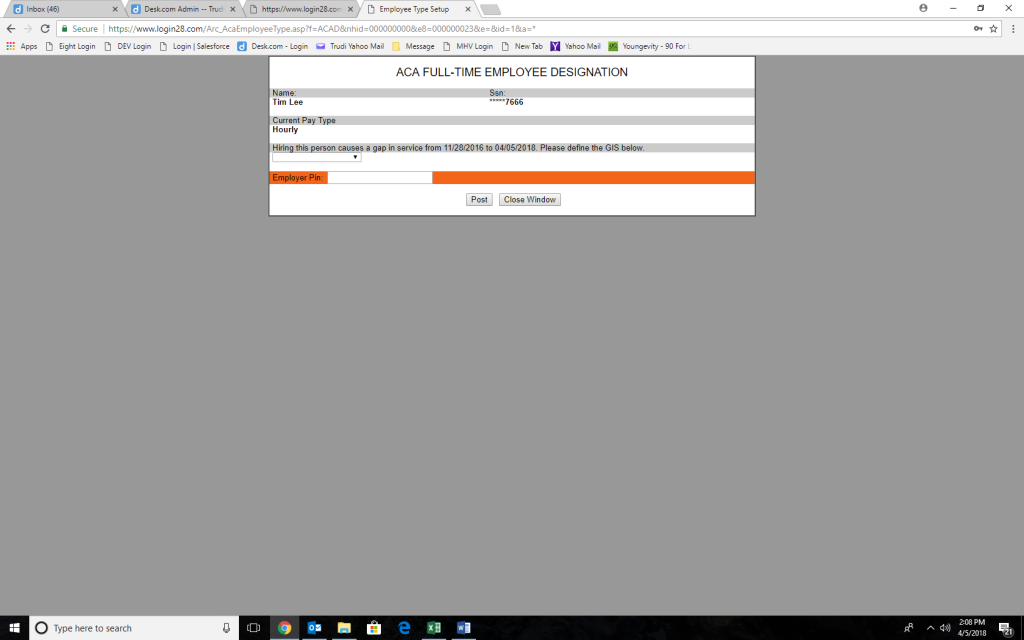
You will then come to the ACA Full-Time Designation pre-screens where you will choose the new designation, enter the “Employer PIN” and the employee will enter their “Employee Password”.