Upload I9 Documents Task
After you complete the I9 you will be brought to this screen. This form enables you to immediately upload a copy of the I9 documents that were presented to you. You have two options, you can upload the documents via a file upload, or make use of the Eight Doc Scan App.
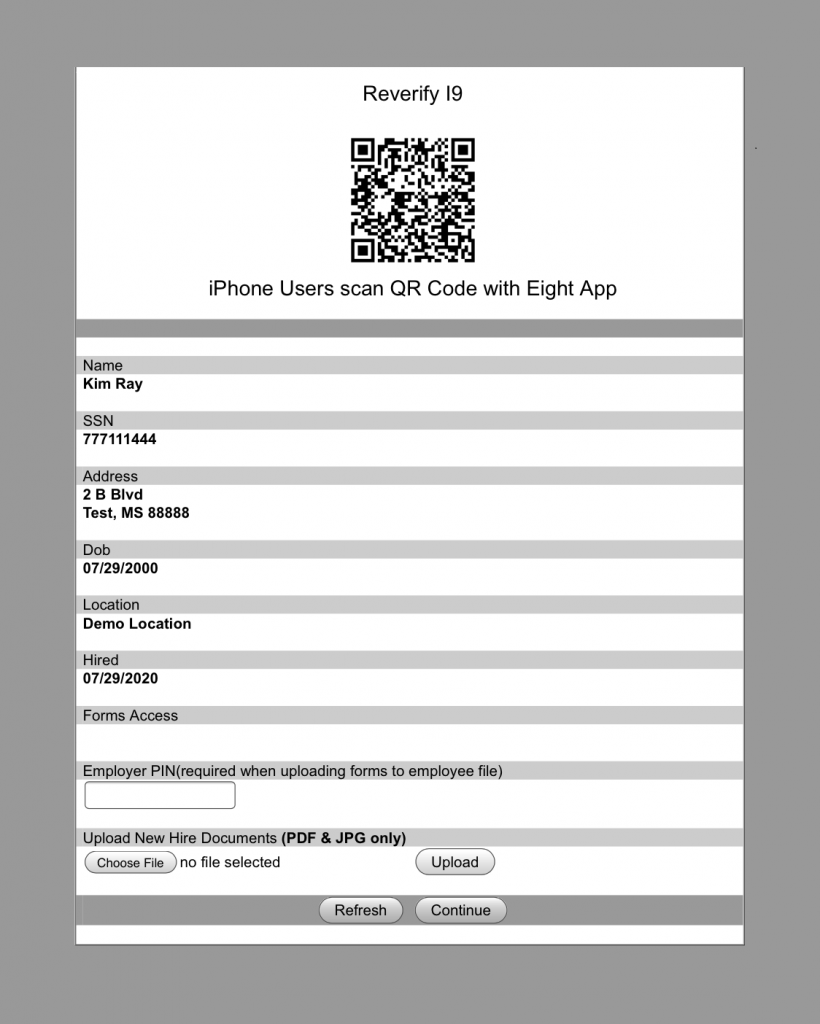
If you are making use of the Eight Doc Scan App, move to the Eight Doc Scan App job aid now. Once you have completed those steps, click on the “Refresh” button found at the bottom of the screen. You will now see in red the number of documents you have uploaded, as shown in the next image.
Another option is to scan the documents and upload them into Eight by entering your PIN, clicking on the “Choose File” button, selecting the file on your computer, and then clicking the “Upload” button. The screen will refresh and show you the number of documents uploaded in red as shown in the next image.
The last option is to click the “Continue” button and move forward to the next form. This will create an I9 Docs Task that you can complete later by uploading a file to the task.
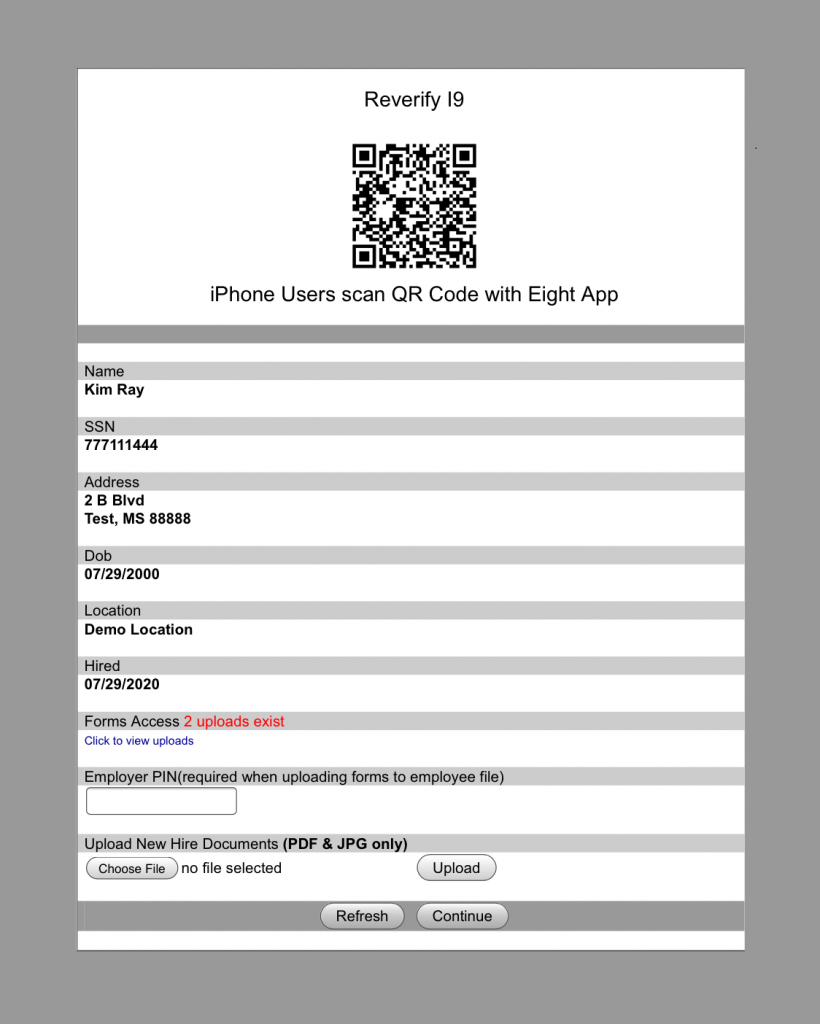
This screen provides you the ability to view the documents uploaded by clicking on the “Click to view Uploads” link. Once you are satisfied with your document uploads you can click on the “Continue” button to move to the next form in your new hire package.